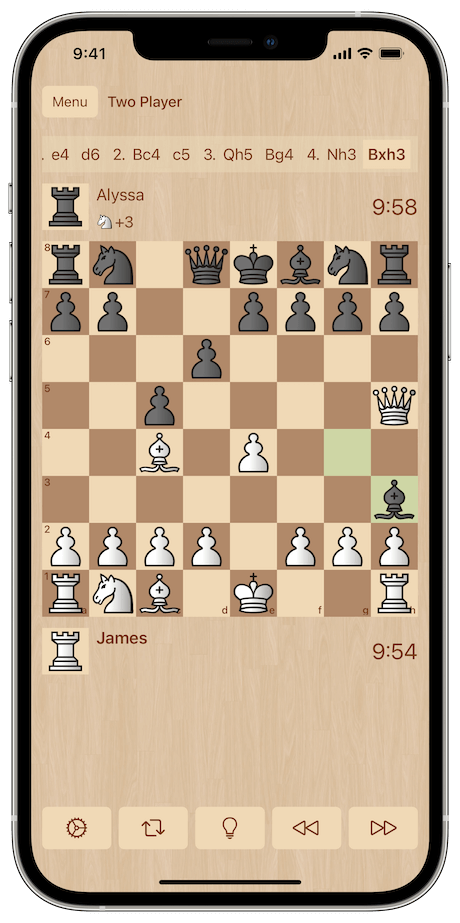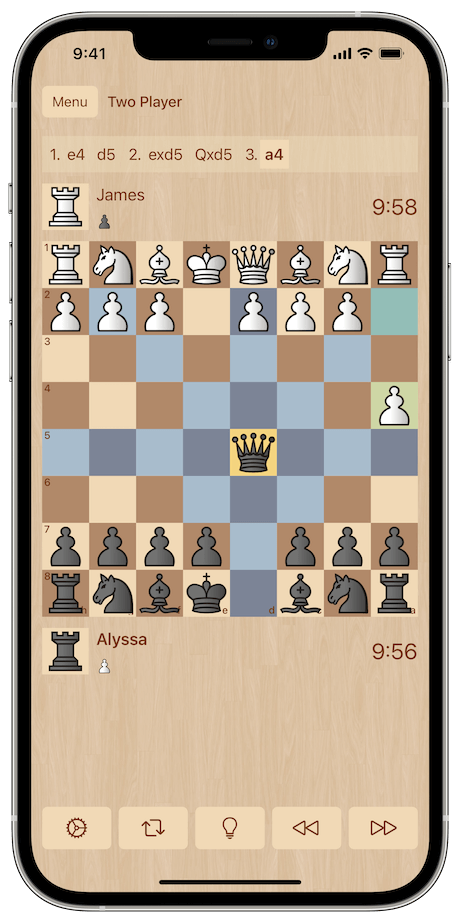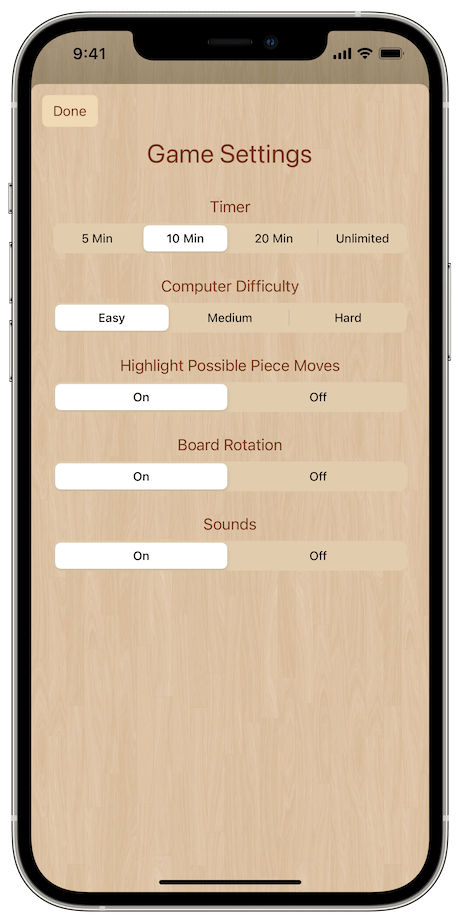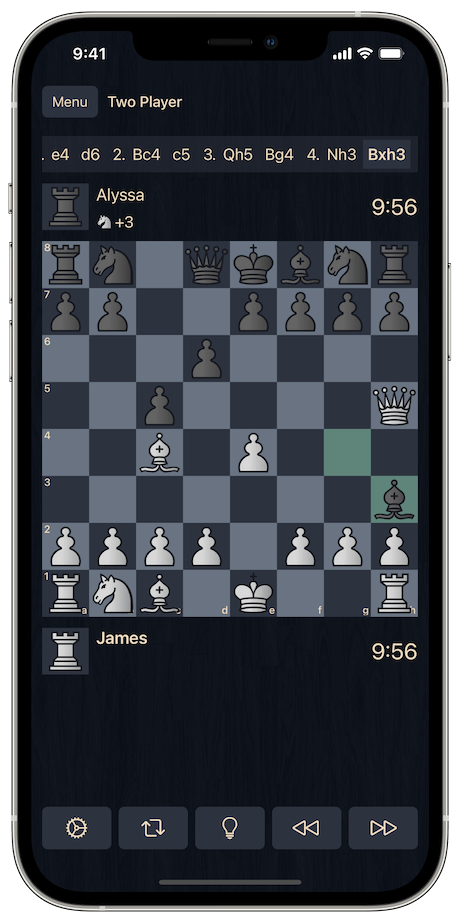Starting a game
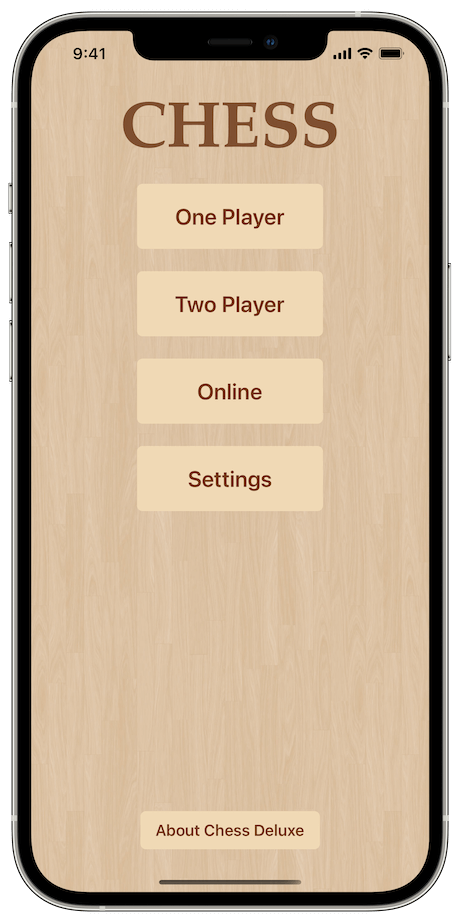
Select the type of game you want from the app's main screen:
- One Player is a single player game against the AI.
- Two Player is a two player game with a friend playing on the same device.
- Online is a two player game with a friend or auto matched player online using Game Center.